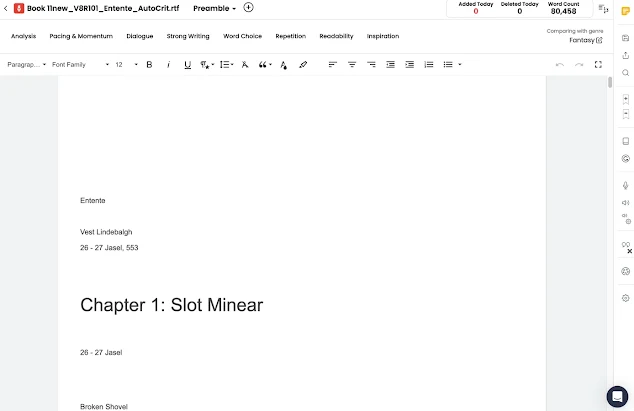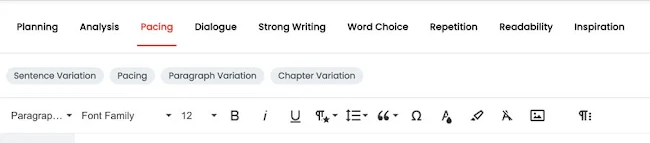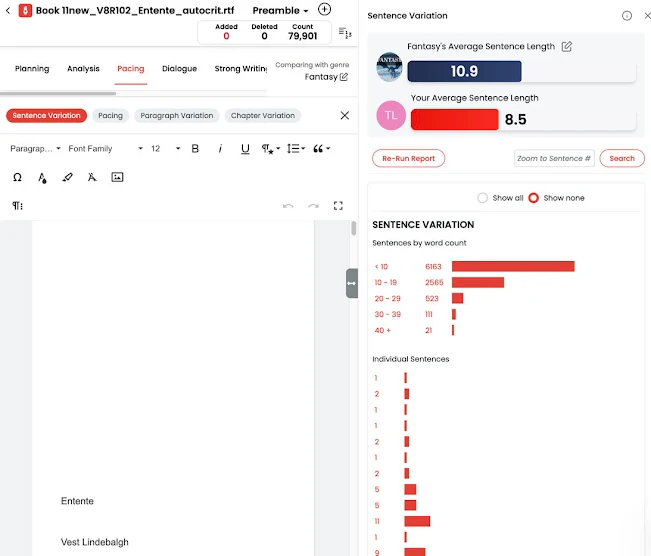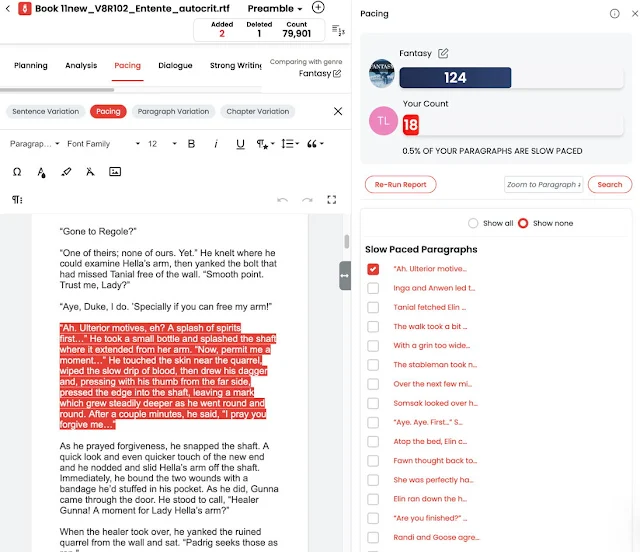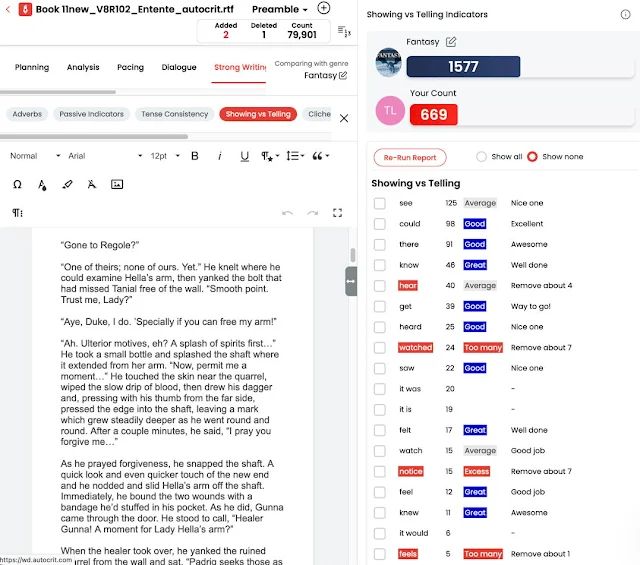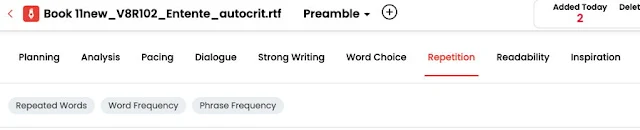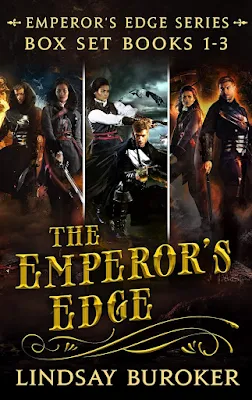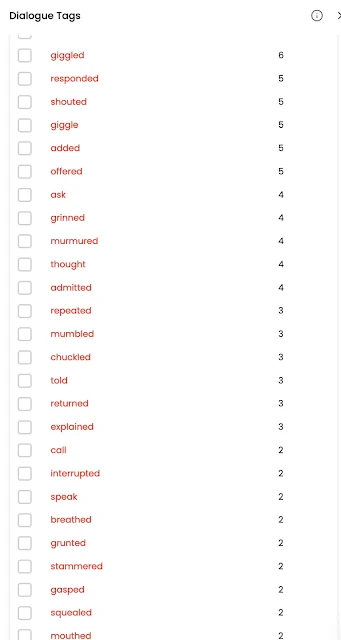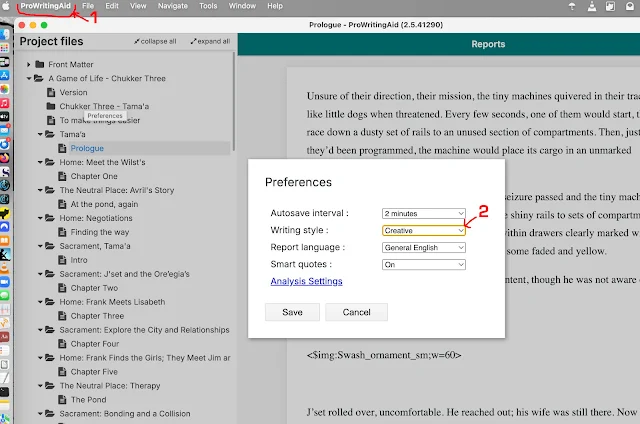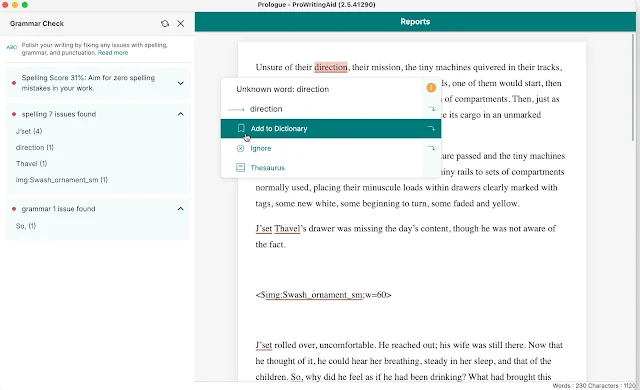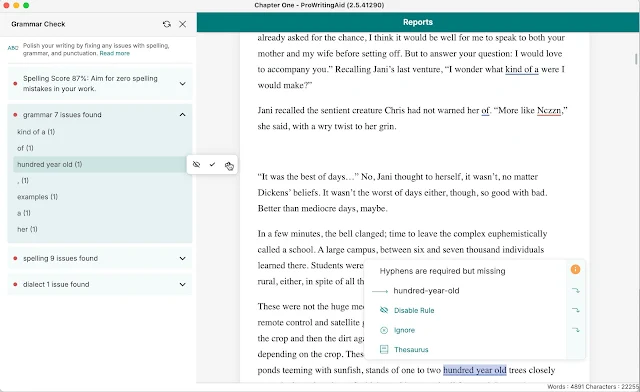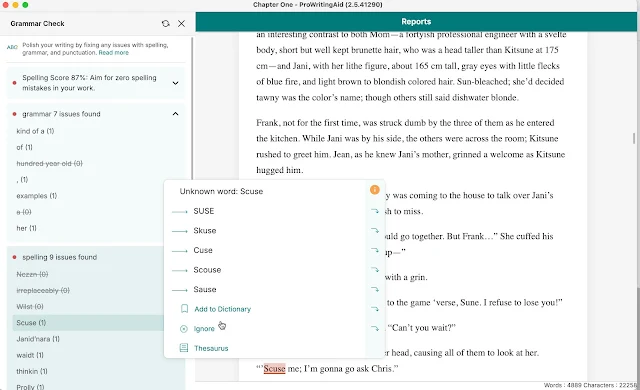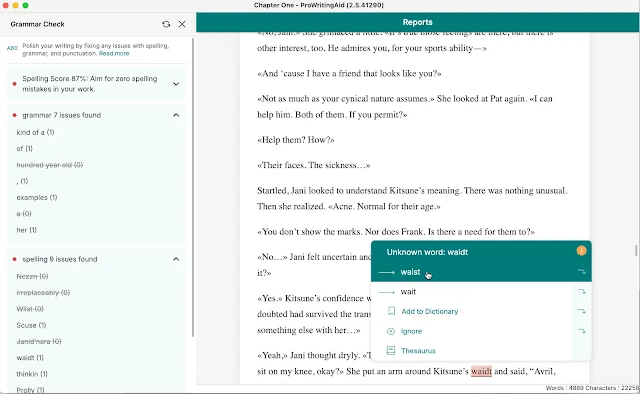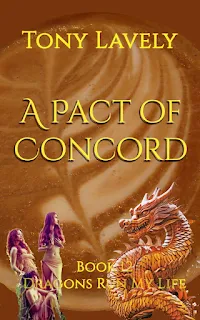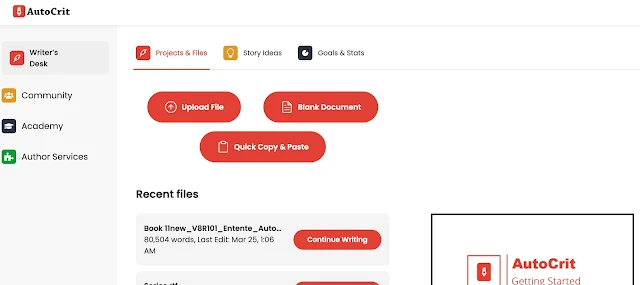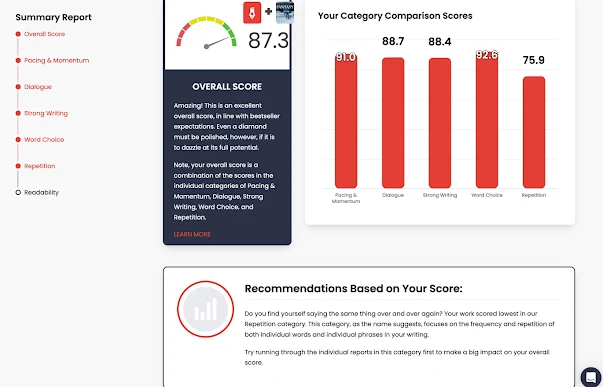Irregularly updated thoughts on writing and rants based on news from an improving writer. The content is entirely mine, and is my personal opinion, unless otherwise noted. Your opinions are welcome in the comment section below.
Monday, May 27, 2024
Memorial Day
Wednesday, May 22, 2024
Late Finally: PWA and AC Part VII (Final)
PWA and AutoCrit Part VII - the final part.
I revisited where I’d gotten to, and decided going through the last few windows didn’t really make much sense. These were all AutoCrit windows, and except for the actual details of the points they want to make you aware of, they’re pretty much the same.
The words or phrases they flag as worthy of review show up in the right sidebar, just like almost all the others. Clicking on one will highlight each occurrence in the text, as shown in the editor window, and allow you to make changes as you see appropriate.
Again I repeat, make no changes just because AutoCrit says you should. Make sure that you believe the change—any change—will improve your work, make it easier to understand, or make your message clearer. Can’t stress that enough. These are tools, not gods of any sort.
The last topics for AutoCrit.
In the menu bar, we still have Planning, Readability and Inspiration.
Readability
Readability gives you information, but I’m not clear on what to do with it. It seems that making any changes to these measurements would affect your voice, and thus, you should be careful about doing so.
On the other hand, if you have complaints that your work is difficult to read, for example, or perhaps, too simple (going the other way), these data may give you some explanation, though again, it’s not clear just how to use the information or how to correct what is likely a systemic problem.
Complex Words under Readability
The Complex Words tab, on the other hand, may be useful in flagging words that non-cognoscenti will have difficulty with; those may benefit from a judicious edit.
Planning
Planning is intended to assist in beginning your writing, and that’s not something I trust to AutoCrit.
Inspiration
Inspiration is much the same, except when you run out of ideas in the middle instead of the beginning.
Personal preference: so far, I use neither of these tools.
Summing up
I believe that either or both of these tools can help you clean up a ms before sending it on for further editing or perhaps a reading group. However, that’s only true if you remember that you are the author, it is your work, and you pay attention to the recommendations , to ensure they help you say what you want to say.
Don’t be confused by their recommendations. The false positives I pointed out didn’t result from a careful selection of scenes to use for these posts. The tools are not even part way to perfect.
Add to the errors we can all agree on, all the ones that reflect differences in meaning, or worse, opinion. It’s a wonder we can agree on any changes.
If you choose to utilize either of these tools, or any other, make sure you implement changes that improve your work, don’t just change it.
It’s your work, be proud of it!
Til next time.
Questions and comments welcome as always.
Monday, April 29, 2024
Part VI of ProWritingAid and Autocrit
Back to PWA and AC, AC today.
I think there will be one or at most two more posts on these two, unless questions arise.
We left AutoCrit after reviewing the overall Summary and the Chapter Analysis and Story or Fiction Analysis (depending on the version. Lets look at the overall Summary again.
The categories (shown by the vertical bar graphs) are Pacing & Momentum, Dialogue, Strong Writing, Word Choice and Repetition. Click back to the Editor Screen.
Across the top, just under the file title, these categories are listed, along with four others: Planning (not shown in my older s/s), Analysis, which we looked at earlier), Readability and Inspiration. Readability does appear in the Overall Summary Report, at the bottom.
Planning, Inspiration
Since I’ve been using both PWA and AC on projects that are nominally complete, I haven’t used the Planning or Inspiration tabs. If you’re at an appropriate stage with your project, give them a try. I haven’t seen any ramifications from not using them in the other analyses that I’ve asked AC for.
Pacing
Click the Pacing tab, corresponding to the Pacing and Momentum, and a sub-menu appears.
It includes Sentence Variation, Pacing, Paragraph Variation and Chapter Variation.
Sentence Variation
Sentence Variation pops an information list into the right sidebar, so.
A breakdown of the approximately 9,000 sentences in this file, first graphed by length, and then each sentence in order with a little bar to indicate its relative word count. Highlight a word count (for example, 40+) and the sentences in that bracket are highlighted. This is likely of greater benefit for examining the long sentences, to see if they need to be that long, since some readability analyses focus on long sentences.
Pacing
Clicking on Pacing brings up a similar sidebar, this time listing the paragraphs AC considers slow-paced, as well as the total number of slow-paced paragraphs. Again, click on the paragraph to see it in context in the editor.
Here, I clicked on the first one, and it appears in the editor screen, highlighted.
Paragraph Variation and Chapter Variation
Clicking on Paragraph Variation provides a similar display as Sentence Variation does. I assume that’s also the intent of Chapter Variation, but for me, the tool doesn’t recognize the chapters even though the Analysis tools do. I’m not sure of the benefit, so I’m not concerned about it. Being Sunday, I’ll wait to post a bug report.
Dialogue
Moving on to the Dialogue Category, here is the sub-menu.
Dialogue
These seem understandable. Clicking Dialogue provides a list in the right sidebar of each line of dialogue in the file, as determined by quote marks. It also gives the percentage of Dialogue lines in the file along with the reference you’ve chosen. Again, selecting a line from the list will highlight that line in the file in the Editor window, allowing you to view it in context, and make changes if appropriate.
Dialogue Tags
We reviewed the Dialogue Tags sidebar a couple posts ago, Part V of ProWritingAid and AutoCrit so review it there.
Adverbs in Dialogue
Clicking Adverbs in Dialogue fills the sidebar with a list of al the adverbs found in the dialogue and a total of them, both in the reference and in your file. As before, click on a specific adverb to see it in context. In the case where there are more than one instance, the first click takes you to the first instance; subsequent clicks select instances further along in the file.
Strong Writing
Strong Writing is next. The sub-menu is:
Adverbs
As with Adverbs in Dialogue, clicking Adverbs yields the total count, and a list of them by frequency. It’s interesting that in this file, the most common adverb is ‘nay’ because in this story, it actually means ‘no’ and in most instances, it’s therefore a noun. This isn’t something I’d expect AC to have correct, but it would be nice if some customization was allowed beyond the Name list. As before, clicking the adverb shows it in context in the Editor.
Passive Indicators
Clicking Passive Indicators fills the sidebar with verb constructions that AC believes signal passive voice. To use this information requires first, that you care whether you’ve used passive voice at all or too much, and second, if the verb constructions signal passive voice to you as they do to AC. Once you’ve made those decisions, you can then proceed through the list and make changes as you deem appropriate.
Tense Consistency
The Tense Consistency, like Passive Indicators, fills the sidebar with verb constructions divided into Past, Present and Future. I haven’t decided the value of this, since my writing is nominally past tense. However, internal dialog is present tense, and within dialogue all tenses are possible, depending on the context.
Showing vs Telling
Similar to these, the Showing vs Telling sidebar shows “indicators” and not hard and fast determinations.
This list provides the words that AC believes tell, the total number, and if they recommend reducing the number (hinted by “Too Many or Excess, against the bright red background). They allow some, but never recommend increasing the frequency of these words. As usual, selecting one of these takes you to the location in the text to review it in context or edit, if you choose.
Cliches, Redundancies and Unnecessary Filler Words
In like manner, the last three options, Cliches, Redundancies and Unnecessary Filler Words, each provide a list of the ones AC found. Make sure that, if you choose to keep one of these, it actually serves the story or works better than another word or phrase. Your work, your decision.
Word Choice.
Repetition
Readability
This is getting long; we’ll look into the details of the last three next time.
Thanks.
Comments welcome.
Monday, April 22, 2024
A Review to Accompany My Apology
Sorry. I spent too much time reading and not enough time preparing for this blog, so it’s not ready.
The reading was the complete Emperor’s Edge series from Lindsay Buroker, all nine books straight through. I read most of them when they were originally released, but decided I could do with a second helping of Amaranthe and Sicarius, and once I got started… Couldn’t stop.
I hadn’t thought to do a review, since I have no idea if it would have any visibility if just tagged on the series, and since it’s not directly a review of any of the individual books, it doesn’t feel right to post it there.
So, in short, a well-written series following Amaranthe and her crew as they attempt to clear their names and support the Emperor in his quest to stay alive. It’s fun, more than you’d think the theme calls for, but Ms Buroker crafted her characters and plot turns to keep the reader entertained and attentive at the same time.
The books could stand alone, I suppose, but while the plots, mostly, are well enough described that the earlier stories aren’t necessary for understanding, not reading from the beginning costs instead the character development which continues from the first book to the last.
I read the series in the Kindle format, using the Kindle app on my MacBook Air.
I recommend these books to anyone who enjoys a strong female protagonist in a steampunk informed setting fantasy, especially with well-developed characters. Since it sucked me in for the second time, five stars.
If after you read the Emperor’s Edge, you’d like more of Ms Buroker’s work, or if you’d like some samples before, visit her web site, at lindsayburoker.
I notice that Amazon has the first three books in the series available as a set, and the set might be free. Click the image to be taken to Amazon, in a new tab or window. I’m not a fan of audio books, but I know some are; those are also available.
At least some of Ms Buroker’s works are available in epub3 at the Apple store; I assume that’s also true at other stores that offer epub3 books.
Once again, sorry about the delay in the PWA and AutoCrit postings I am doing. I’ll get it up as soon as I can.
Comments welcome!
Monday, April 15, 2024
Part V of ProWritingAid and AutoCrit
False Positives
So now we get to the topic I started this rant to address. False positives, today in Dialogue Tags (also known as Speech Tags).
Aside: I hope your income tax obligations are met, except here in Massachusetts, and in Maine, where you have til the 17th, (Monday is Patriots Day (and Emancipation Day) and the running of the Boston Marathon.)
Speech tags.
You would be forgiven if you searched for “define speech tags” and came away thinking they’re mostly what you want them to be. For example:
From Scribophile:
“Quick definition: a dialog tag is a short phrase that identifies the character who’s speaking.”
or
"[Q: ]What are dialogue tags?
[A: ]Dialogue tags (or speech tags) are short phrases that identify the speaker of a line of dialogue. They can occur before, during, or after a character’s spoken dialogue. They’re used to make it clear who’s speaking and help the reader follow the conversation. The most common dialogue tag in writing is ‘he said’ or ‘she said’.”
Not much of a definition there, to be honest. However, also from Scribophile comes a distinction that I knew but wouldn’t have thought of, and I’m not sure the guru’s at PWA andAutoCrit have considered just yet: Dialog tags are not the same as Action Tags, though the two serve many of the same purposes.
“Always begin dialogue tags with a lowercase letter, even after question marks and exclamation points.”
example: “I love this song,” she said.
Unless of course the tag begins with a proper noun, such as Charlotte. Those are always capitalized!
example: “I love this song,” Charlotte said.
However, if you follow the line of dialogue with an action that is separate from the speech, you’ll end the dialogue with a period and begin the next bit with a capital letter, the same as if you didn’t use any tag at all:
example: “I love this song.” She reached over and turned up the volume.
The first letter of an action tag is always capitalized. (Emphasis mine)
Scribophile goes a bit further in defining these two (again, emphasis mine):
Dialogue tags, as we’ve seen, begin with a speech verb—usually “said,” but sometimes other words like “whispered,” “yelled,” or “mumbled.” They work to identify the person who is speaking.
Finally, we get to a defining characteristic: Dialogue tags begin with a speech verb.
Action tags, on the other hand, work like a dialogue tag but aren’t directly connected to the line of dialogue. They can be related, but they stand independently. Just like dialogue tags, action tags work to identify the person speaking. These are especially helpful if you’re writing a scene with three or more people, where things can get confusing pretty quickly.
To clarify, in case you’re wondering, neither PWA nor AutoCrit identify action tags. They both do an acceptable job of picking out 'said' and 'asked', though you should still review those lists.
Where they both fall short is what PWA calls “Unusual dialog tags” and AutoCrit calls “Others”. Both are predicated on the belief that said and asked are the only acceptable dialog tags, or even if they admit others might be acceptable, they’re still to be minimized. Which wouldn’t be so bad, but they pick words that perhaps due to their location, or perhaps because they appear in a list of suspect words, are identified as dialog tags even though (in many cases) they can’t be (because they aren’t speech verbs).
Looking for Rules? Scribophile gives you five:
1. Limit overuse of dialogue tags. Less is more.
2. Use a dialogue tag when it’s unclear who’s speaking. Dialogue tags are used first and foremost for clarity.
3. Vary the positioning of dialogue tags. Sometimes at the beginning, sometimes in the middle and sometimes following.
4. Vary the type of dialogue tags. Try alternating between dialogue tags, descriptive action tags, and a few alternate verb dialogue tags.
5 Avoid using adverbs too frequently in dialogue tags. Use a very light hand.
Back to the definition of a dialogue tag. My personal definition includes the idea that the dialogue must be spoken (a speech verb). So, ‘said’ is wonderful. ‘Said with a laugh’ is too, but ‘laughed’ is not.
For the chunk of writing I had up in PWA, here are the ‘Unusual’ dialog tags.
Of these, ‘muse’ is problematic. Also, I would argue that ‘laugh’ doesn’t fit. However, looking at the text, in the next s/s, I’ve certainly used 'laughed' as a dialogue tag, so shame on me for not following my own rule. A good reason to test each of the recommendations!
Notice that the second instance of 'laughed' is in the next line; I don’t know how anyone would consider that a speech tag. If Frank had a line of dialogue here, that would be an action tag, but as it is, it’s just narrative and shouldn’t be highlighted as a speech tag, unusual or not.
Of the others, I question ’teased’ and ‘interrupted’, as shown in the next two images.
In the first, ‘teased’ might be part of an action tag, though it actually describes Jani’s internal thoughts rather than her dialog.
In the second, ‘interrupted’ is part of the dialog, not a tag of any kind, which lends some credence to the theory that certain words are defined to be unusual speech tags no matter where they appear or how they are used.
Tense?
The “Issues” just above the Unusual speech tags is also interesting. The claim is that two of the speech tags are present tense. The first is an occurrence of the word ‘told’ which I’m pretty sure is the past tense of ‘tell’. In truth, the sentence is poorly constructed, but still, I consider this flagging to be a false positive.
As I said before, ‘interrupted’ isn’t a tag of any kind, and like told, I’m pretty sure it’s a past tense verb, what I wanted there.
I don’t understand what flagging these adds, even if they were present tense. And since I don’t, I’ll just say I haven’t seen a case where it actually flagged something other than a past tense word.
AutoCrit and Other Speech Tags
Skipping back to Unusual tags, I’m going to jump right to AutoCrit. I know I haven’t gone through the introductory stuff, but I will, probably next week. This is the screen when you click Dialogue Tags under Dialogue.
I’ve scrolled down a little, so the Reference Counts aren’t shown, but My counts are. This is for the whole of the document, not a chunk like PWA considers. Said/Asked, the safe choices, ring up 661 out of 907, with the infamous “Others” accounting for the rest, 246 as shown.
All of the tags AC recognizes and believes in are listed in order of frequency, starting with ‘said’.
Notice that ‘laugh’ and ‘laughed’ both show up, although this isn’t the same document I used for the PWA examples. I’ll have to look at them to see if I actually used them as speech tags or they are false positives.
Scrolling down and just showing the Dialogue tags sidebar…
Here are twenty-six more suspected tags. Of them, ‘giggle’ and its variants, ‘grinned’, ‘thought’ (really? Thought as a speech tag?), ‘chuckled’, ‘grunted’, ‘gasped’ and ‘squealed’. All these are difficult to convey words with.
Return’ is one to be careful with, since it could be used as ‘reply’; however, not in the three instances in this document.
Case 1
Case 2
Case 3
So these are all false positives.
The lesson is you have to look at each one to see if it’s a false positive (the software has flagged a non-speech verb) or if it’s flagged a legitimate case. If it is legitimate, then you have to decide whether to make the change or not.
My main complaint here is that the false positives take time to investigate, and they reduce the confidence in their other recommendations. As always, you must decide whether the cost (both in dollars for access and time spent sorting through their recommendations) is worth the benefit.
And the other comparison that needs to be made: the use of either of these (or any other software tool) versus hiring a human editor to accomplish these tasks. Again, decisions I can only make for me, not for you.
If you do come down on the side of using one or more of these tools, use them intelligently. Make sure that the changes you choose actually improve your work; don’t make a change just because the software says you should. Of course, this is true of any writing advice you receive. Use it if it makes your story, blog, presentation better, closer to what you want. Otherwise, don’t.
As always comments are welcome, especially where I’ve been unclear!
Wednesday, April 10, 2024
So, we had an eclipse, close by.
You may recall August, 2017, the last time we had a partial solar eclipse near Boston. I wrote about it here. The primary difference other than the seven years passing is that this eclipse was 92%, whereas the 2017 one was about 60%.
I was surprised at the amount of light illuminating our surroundings with the sun 90% occluded. Much more than I expected. However, our roof-top solar array certainly noticed the effect.
The dip peaks at 3:30, and, from the original image, the high peak is 1,429 Wh and the valley is 133 Wh, which is pretty close to the projected magnitude. The sky was pretty clear, just some high thin clouds which showed up as an overall slight reduction rather than discrete dips.
Hope you enjoyed this trip off the usual path. Comments welcome!
Monday, April 8, 2024
Part Four of PWA and AC, Mostly PWA
Thoughts on suggestions from PWA, Part 1.
Update
Experience says that what shows up doesn't always match Blogger's Preview, so I may have to tweak things later today.
Since my workflow goes through PWA before AutoCrit, that’s where I’ll start this screed. Note that this choice is largely a function of my having paid for PWA and not Grammarly, and my first check is Spelling and Grammar. If you use Grammarly, I wouldn’t say that the overall message is different, but the fine details would be.
With that in mind, open your file (or project or what-have-you) and open the first segment you will work with. Click the PWA top menu item (Number 1 in the below image), and then Preferences underneath it.
If you’re excited about Autosave, change the interval here. While I’m not sure exactly what the differences are, PWA recommends you use the drop-down menu to set the Writing Style (Number 2, above), to match what you’re doing.
Click near Reports at the top. You should see something like:
As I said, I start with Spelling and Grammar, so I click the ABC Grammar icon.
First, a few words of caution or information, at least. Except for the specifics of the s/s’s or details of the software, everything applies to both PWA and to AC, and to the few other editing helpers I’ve tried.
For all that I’m willing to put this work in to give you a clue, I don’t accept very many of the suggestions given. If it’s ten percent, I’d be surprised. In an 80,000 word document, after the editing led by both PWA and AC, the word count is so far always lower, but not by more than a couple hundred words.
PWA sends me an email each week I use the program (to let me know they’re watching, I suppose) and usually they tell me I’ve accepted ten or twenty suggestions. Somehow, that seems high, but…
AC doesn’t yet send that kind of message, at least yet.
The bottom line message is: Don’t expect the software to be a panacea. Allow it to point at things you might miss without being tapped upside the head. Expect that ninety percent of what you read will have less than no value at all, and some of the remainder will take some thinking to utilize the best way you can.
It’s your book (or story or speech or presentation), and you shouldn’t forget that. Don’t allow the software to browbeat you into changes that aren’t right for you, any more than you’d allow any beta reader or first reader or editor to.
So, having said all that, you’ve clicked Reports and then ABC Grammar.
Hardly perfect. Click the little arrows next to “spelling 7 issues found”, and “grammar 1 issue found”. Not bad for 230 words, ha-ha.
Of the seven spelling issues, five are proper names not yet entered in the dictionary, one is a command to Scrivener about compiling (“img:…) and the last is just wrong. Or rather, “direction” is correct and it’s a false positive.
The software is certain, however.
You can click Ignore, but it’ll come back then next time you open the
Spelling and Grammar tool. Probably best to click Add to Dictionary,
though it’s likely already there.
Moving along to the grammar issue:
Usually, they’re not as firm as this, but no matter. If you think it reads better with the comma, leave it. If you agree it should be deleted, click the "So" following the arrow and the change will be made. Your choice. You can also make the change directly in the text.
If you’ve made changes and are ready to proceed, click the X to close the Grammar Check, which brings you back to the whole project screen. Click the next block to work on and if you’ve made changes, you’ll be prompted to save them.
Once saved, the next block will open.
As before, the overview appears in the left sidebar, and I’ve clicked on the second of the grammar ‘issues’. It’s not really an issue; it’s an admission that the software doesn’t read the input in any sense, but these two characters are tagged with a warning that, hey, maybe you mistyped this. As far as the responses available go, “Disable Rule” generates a warning, but nothing else of significance, the few times I’ve tried it. “Ignore”, as earlier, does so until you leave this text block, but not beyond. “Thesaurus” allows you to choose another word, in the cases where the warning is correct and you’d like a different option.
In this case, I just go to the next issue in sequence.
This one calls for hyphens in the phrase, which matches the hyphenation rules I casually ignored whilst writing, so I click the option next to the arrow, and the change is made. Note the other options are again available. The next one, then.
A case of I think one way and the software’s instructed to go the other way. In my mind, the plural of “adults” calls for the plural of “examples”. The software, OTOH, probably has been told that “example” is a numberless adjective (or something; I’m not minded to look it up because to me it’s correct as written) and so recommends the change. Note the different wording: “You should probably use…” (Emphasis mine.)
Also, in the left sidebar, the hundred year old issue is now struck through. This is how the software provides a record of things you have accepted or otherwise taken care of.
Going on.
Another instance where I accept the recommendation. Moving on to the Spelling issues.
You see from the sidebar that I’ve already cleared three of the issues. This one is mainly to point out that the software doesn’t associate the leading apostrophe with the word, so you’re left either adding the word without the apostrophe to the dictionary, or just clicking on the the next one, allowing this spelling error to remain.
However, I’m not perfect (as if!) and this next one makes that clear. Here, the software isn’t sure which pattern matches the best (since it’s not even 'artificial' intelligence), so it provides two choices plus the Thesaurus. I chose the correct one (in my mind) and it’s highlighted in the green before I actually click.
Moving on.
The software seems to have a penchant for grouping two words, especially when one is capitalized, and deciding that those are or should be a name. This is one of those. It’s not Jane Drew (shades of Nancy, perhaps) or even Jani Drew, but Jani taking a breath. I could have reworded it, but I choose to move to the next one, instead.
That’s under the Dialect heading.
Don’t do that. Much. That’s all they have to say about dialect. You should review the list of words to make sure there aren’t any typos or other errors that aren’t legitimate dialect and might benefit from a correction. Otherwise, move along.
If you’d like to confirm that your changes have been accepted…
… click the “Refresh” icon adjacent to the Close. The open issues (in this case, Grammar) will close and after a moment or two (during which the software does its checks again), the sidebar reopens, with an updated list of issues.
Nota Bene: This does not save the open text chunk. That only happens when the Do you wish to Save warning (Image 06 above) appears.
Settings:
I clicked next on “Combo” in the top menu, because I’ve collected several of the useful (to me) checks under that heading. In the desktop version, you can do the same by clicking Preferences under the PWA top menu item (Image 00.2 at the top)). You should have selected your Writing Style there. Click the link “Analysis Settings” to go to the PWA web page for your settings, and choose the reports you wish for the Combo Report. Note that the more you include, the longer the report will take to run.
For my Combo Report, I see:
Red marks things you should look at, but the shades of blue doesn’t mean everything is perfect.
As this is getting long, I’ll break here and continue with the PWA Combo Report next time.
Comments welcome.
Wednesday, April 3, 2024
A Chance to Comment on Upcoming Covers
Update 3 April 2330
Just had a chance to review the published post, and I can say that it didn't match the preview! I'm trying to have the images show up, but if I fail, click on the box. Hovering over it will display the name of the image, and clicking it will open the image in the full window, with an arrow so you can view the second one.
I apologize.
Dragons Run My Life has a minimum two more books. The titles are
Book11, Entente Cordiale,
Entente Cordiale: A friendly agreement or relationship between two countries. A worthy goal.
Once more Ambassador Aedyt visits to warn Tanial of another impending attack by Free the Experiment.
Like the other, this attack is rebuffed but at significant cost. Tanial commandeers two gateways and travels to have words with Premier Fujita. The trip is extended to Jenan City, to discuss Free the Experiment’s goals and plans.
It doesn’t go well.
Tanial and the Premier tentatively agree to end the Experiment’s status as effectively ‘lab rats’.
Tanial returns to the Experiment to seek Miri and Jenoele’s approval, and Fujita brings the same request to the Assembly.
Kidnapping one of Free the Experiment’s leader’s family is a step too far. Isn’t it?
and Book12, A Pact of Concord
(Blurb coming)
The covers
Love them? Hate 'em? Can't figure out what they are? Do they scream the wrong genre? Any thoughts at all will be welcome, so welcome that I'll ship one of my e-books (Your choice) for any commenter that answers one or more of these questions and leaves an email address that accepts attachments.
Thanks for reading! Monday I'll be back with the next installment (part IV) of PWA and AutoCrit.
Comments even more welcome than usual!
Monday, April 1, 2024
One Pole At A Time Released and Part III of PWA and AutoCrit
First up, One Pole At A Time is released.
Depending on how quickly the various retailers change the price following my request, you may be able to score a copy for $.99, but I wouldn’t count on it.
The pitfalls of not being prescient.
The fake lord is in Lord Vang’s prison, the rebellion is over. At the least, Tanial, Falcon Queen, believes the threat of uprisings has ended.
The Premier makes good on his promise to send rénmen with the practical knowledge building the telegraph will need, and Aedyt, self-appointed ambassador to the Consolidated States, returns from Zūzhōu City accompanying the first four of the experienced rénmen.
The rén engineer will choose a factory or two to draw wire and fabricate tools, keys and sounders for the system; the woman seeks small stature bodynoli to climb the poles and string the wires. Nimah and Tanial direct the final two to survey the telegraph’s first route, between Kongens By and Slot Minear.
The uprisings foiled in Slot Minear are not the only actions Free the Experiment takes; the surveyors find more than trees and suitable paths.
The surprise is the one that leads the way. Not only to the Queen.
One Pole At A Time is the tenth book in the Dragons Run My Life series, continuing the epic sweep of Tanial’s adventures.
Order at
Amazon Books2Read (epub3) Paperback (Amazon)
AutoCrit and ProWritingAid Part III
We looked at starting a PWA session; now we’ll do the same for AutoCrit.
When you first open AC, you’ll have a screen like this, offering the chance to Upload a file (.docx, .rtf, .txt), or to begin in AC’s editor (Blank Document), using it as your word processor. I’ve not tried the Quick Copy & Paste option, so knock yourself out.
I haven’t tried a .docx file (native Word) because I would never make one in the normal course of events. I would guess it’s handled perfectly, since my expectation is that most of the files uploaded are Word files.
My brief experience with .txt is you’re better off using .docx or .rtf.
I use rtf files because as I said earlier, I make an rtf file in my normal work flow.
Upload your file and you should see something akin to this. This is AC’s Editor, where you’ll make any changes. Don’t forget, unless your work flow allows you to bring the edited file back, you’ll need to make the same changes in your master document.
At the top is the file name and Chapter Number (Preamble in my case, since the cursor is above the Chapter 1 line). Also, words added and deleted today, and the total word count for the document. I selected Fantasy as the genre to compare with, so that’s flagged just below the word count. All the familiar editing widgets are across the top of the workspace, and a variety of useful icons trail down the right sidebar. Those include Save, Export, Find, and other things that I don’t use often enough to recall. drift your cursor over them and the name highlights.
A note: AC has apparently done a deal with Grammarly; their Spelling and Grammar icon is a big G, and you end up in Grammarly’s site. Which is fine, especially if you’re already paying for Grammarly. I’m not, so I have no more to say about that.
Assuming you’ve uploaded a document you want to analyze, click Analysis, right below the document title, and the Analysis menu opens.
Don’t rush ahead (unless you want to, of course!), but my path is, maybe not structured any better, but…
I click on Summary Report.
The Report comes up. The first s/s isn’t real interesting, but it didn’t fit with the second one, which does have information.
This shows the word count again, and the title along with icons for information and printing. The info takes you to an AC web page that explains what you see in the report, with a warning that none of this is to be taken as a qualitative judgement of your writing. Printing does the usual, though check your page settings before you waste a bunch of paper. I recommend making pdf files until you get something that serves your needs.
Scroll down and you’ll get to the interesting stuff.
I was startled the first time, seeing an overall score rated as : “Amazing! This is an excellent overall score, in line with bestseller expectations.” Every piece of writing I’ve run through AutoCrit save one (an incomplete episodic mess dating from forty years ago) has scored higher than 80 over all. The one that didn’t still got 79.8. So, it’s hard to see that in perspective. Disclaimer: I’m a best-seller nowhere! Anyway, don’t forget,
“The first thing to keep in mind about AutoCrit’s scoring is that it is not a qualitative judgment of your writing.” (Emphasis AutoCrit’s).
Scroll a line or two and the first breakdown, Pacing and Momentum appears.
YMMV, of course. You can run specific reports here by clicking Run Report. I run from the top-level menu, but the results are the same.
The one I’m interested in, Repetition, looks like this.
Here they provide a graphical representation of the number of repeats in your ms and the number in the baseline you’ve chosen, Fantasy, in my case. Also a Word Cloud chart, which in my case confirms that the most references (except aye and na—yes and no) are character names. Without tallying the specific numbers, the relative sizes appear consistent: Elin, then Tanial, Fawn, Aedyt, Lotus, and so forth. Since there are two Queens, that size seems reasonable. Ween (think) and mayhap (maybe) probably come in higher than some authorities would like, but there’s no translation that I’ve found, so far as AC is concerned (and PWA, too, to be clear), they are just random words.
Back at the Summary s/s, Image 05, the five breakdowns listed are also listed at the top of the Editor screen (Image 02) and the Analysis Menu (Image 03). Return to AC’s editor screen (Close the Summary document with the X at the top right.) and then click the topic you want to delve into. It comes up in the right side bar of the Editor screen. You can check the issues AC found and edit them directly in the text. Make sure, if the document you’re editing in AC isn’t in your workflow, that you mirror any changes in the workflow document.
Back at the Analysis screen, click Fiction Analysis. If you have chapters that exceed 10,000 words, you’ll see the next display.
Once you’ve wrangled the word counts into submission, click Fiction Analysis again, and this or similar should appear.
In the left sidebar, all your chapters are listed by title, with word count as AC counts. Below the chapters list are the topics AC will review. If there’s a specific problem you’re considering, you can select it. Conversely, if one is something you don’t have concern for, deselect it. Experience says to me that each chapter takes less than a minute to run. I haven’t found a way to run them all at once, and wasn’t bothered enough to look more than a couple minutes.
Update: While I chose to go chapter by chapter for this analysis, clicking Analyze
All Chapters should provide equivalent results, albeit taking several
minutes (three plus in my case) instead of the twenty to forty seconds
the individual chapters required. Not a significant penalty.
To actually run the analysis, see one of the next screens.
Where the ugly arrowhead points in Image 10, click the refresh (double arrow in circle) icon to start Chapter One’s analysis. When you’re ready, do the same for Chapter Two, and so on. If you want to dig deeper in a specific topic, click the refresh icon for that topic. My experience, AC tends to be less accurate as you ask for more detail. Don’t believe everything you read.
The second s/s reflects what I see today (Nice to know they're making changes under our feet!), and I ran the Chapter Analysis once before I made the s/s, so the former analysis is there. That's the main difference.
If you click Fiction Analysis (as in my screenshot above) or Overall (as it apparently now shows), before you do the Chapter analysis, you receive the warning, Don’t Do That.
Once you’ve done the Chapter Analysis, select Overall again, and click the refresh icon adjacent to Overall to start the process. This will take a couple minutes also. When complete, you’ll be able to read AC’s take on your Premise, Conflict-throughlines, Improvements, Plot thread tracking, Theme analysis and Genre Conformity.
Next time, some thoughts on the suggestions I’ve received from PWA and AC. Because spoilers aren’t a bad thing when trying to help, I’ll say, tl;dr, I don’t accept very many of either packages’ suggestions. Neither has an acceptable (to me) False-alarm rate (or False-positive, if that’s how you think of it). Why use them? Because they point out things that I don’t think of unless prompted, and that makes the lost time worthwhile. Again I say, YMMV. Only you can say what helps you, and how much it does.
Comments always welcome.