Back to PWA and AC, AC today.
I think there will be one or at most two more posts on these two, unless questions arise.
We left AutoCrit after reviewing the overall Summary and the Chapter Analysis and Story or Fiction Analysis (depending on the version. Lets look at the overall Summary again.
The categories (shown by the vertical bar graphs) are Pacing & Momentum, Dialogue, Strong Writing, Word Choice and Repetition. Click back to the Editor Screen.
Across the top, just under the file title, these categories are listed, along with four others: Planning (not shown in my older s/s), Analysis, which we looked at earlier), Readability and Inspiration. Readability does appear in the Overall Summary Report, at the bottom.
Planning, Inspiration
Since I’ve been using both PWA and AC on projects that are nominally complete, I haven’t used the Planning or Inspiration tabs. If you’re at an appropriate stage with your project, give them a try. I haven’t seen any ramifications from not using them in the other analyses that I’ve asked AC for.
Pacing
Click the Pacing tab, corresponding to the Pacing and Momentum, and a sub-menu appears.
It includes Sentence Variation, Pacing, Paragraph Variation and Chapter Variation.
Sentence Variation
Sentence Variation pops an information list into the right sidebar, so.
A breakdown of the approximately 9,000 sentences in this file, first graphed by length, and then each sentence in order with a little bar to indicate its relative word count. Highlight a word count (for example, 40+) and the sentences in that bracket are highlighted. This is likely of greater benefit for examining the long sentences, to see if they need to be that long, since some readability analyses focus on long sentences.
Pacing
Clicking on Pacing brings up a similar sidebar, this time listing the paragraphs AC considers slow-paced, as well as the total number of slow-paced paragraphs. Again, click on the paragraph to see it in context in the editor.
Here, I clicked on the first one, and it appears in the editor screen, highlighted.
Paragraph Variation and Chapter Variation
Clicking on Paragraph Variation provides a similar display as Sentence Variation does. I assume that’s also the intent of Chapter Variation, but for me, the tool doesn’t recognize the chapters even though the Analysis tools do. I’m not sure of the benefit, so I’m not concerned about it. Being Sunday, I’ll wait to post a bug report.
Dialogue
Moving on to the Dialogue Category, here is the sub-menu.
Dialogue
These seem understandable. Clicking Dialogue provides a list in the right sidebar of each line of dialogue in the file, as determined by quote marks. It also gives the percentage of Dialogue lines in the file along with the reference you’ve chosen. Again, selecting a line from the list will highlight that line in the file in the Editor window, allowing you to view it in context, and make changes if appropriate.
Dialogue Tags
We reviewed the Dialogue Tags sidebar a couple posts ago, Part V of ProWritingAid and AutoCrit so review it there.
Adverbs in Dialogue
Clicking Adverbs in Dialogue fills the sidebar with a list of al the adverbs found in the dialogue and a total of them, both in the reference and in your file. As before, click on a specific adverb to see it in context. In the case where there are more than one instance, the first click takes you to the first instance; subsequent clicks select instances further along in the file.
Strong Writing
Strong Writing is next. The sub-menu is:
Adverbs
As with Adverbs in Dialogue, clicking Adverbs yields the total count, and a list of them by frequency. It’s interesting that in this file, the most common adverb is ‘nay’ because in this story, it actually means ‘no’ and in most instances, it’s therefore a noun. This isn’t something I’d expect AC to have correct, but it would be nice if some customization was allowed beyond the Name list. As before, clicking the adverb shows it in context in the Editor.
Passive Indicators
Clicking Passive Indicators fills the sidebar with verb constructions that AC believes signal passive voice. To use this information requires first, that you care whether you’ve used passive voice at all or too much, and second, if the verb constructions signal passive voice to you as they do to AC. Once you’ve made those decisions, you can then proceed through the list and make changes as you deem appropriate.
Tense Consistency
The Tense Consistency, like Passive Indicators, fills the sidebar with verb constructions divided into Past, Present and Future. I haven’t decided the value of this, since my writing is nominally past tense. However, internal dialog is present tense, and within dialogue all tenses are possible, depending on the context.
Showing vs Telling
Similar to these, the Showing vs Telling sidebar shows “indicators” and not hard and fast determinations.
This list provides the words that AC believes tell, the total number, and if they recommend reducing the number (hinted by “Too Many or Excess, against the bright red background). They allow some, but never recommend increasing the frequency of these words. As usual, selecting one of these takes you to the location in the text to review it in context or edit, if you choose.
Cliches, Redundancies and Unnecessary Filler Words
In like manner, the last three options, Cliches, Redundancies and Unnecessary Filler Words, each provide a list of the ones AC found. Make sure that, if you choose to keep one of these, it actually serves the story or works better than another word or phrase. Your work, your decision.
Word Choice.
Repetition
Readability
This is getting long; we’ll look into the details of the last three next time.
Thanks.
Comments welcome.

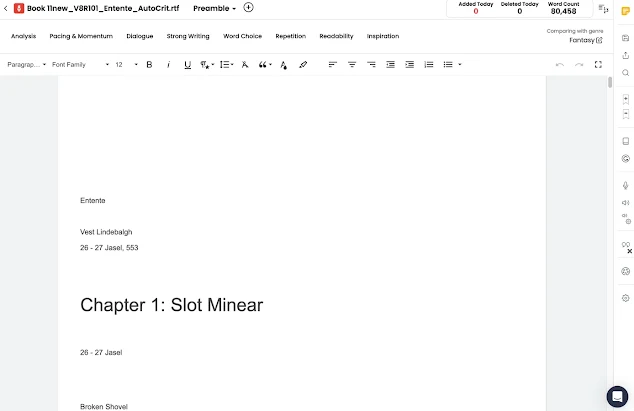
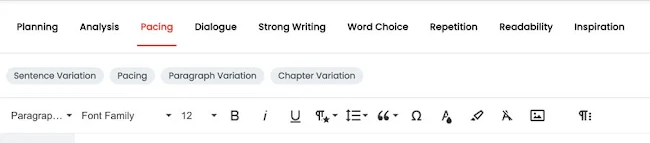
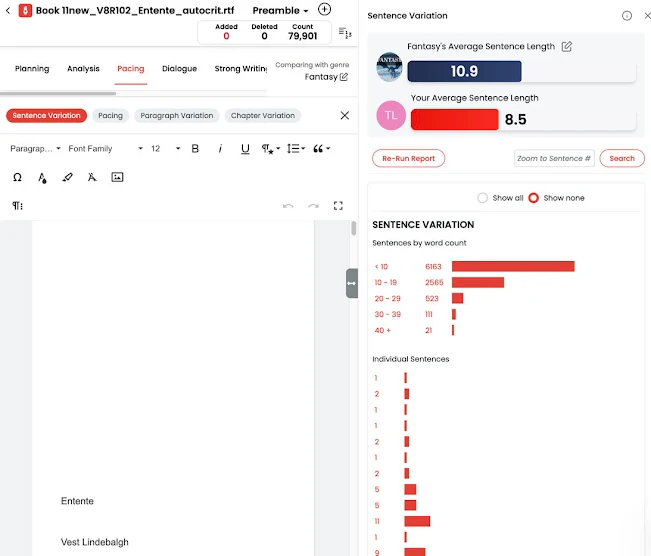
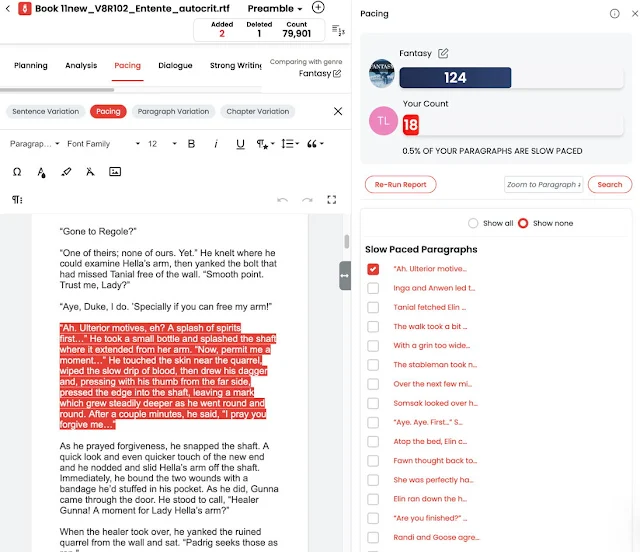


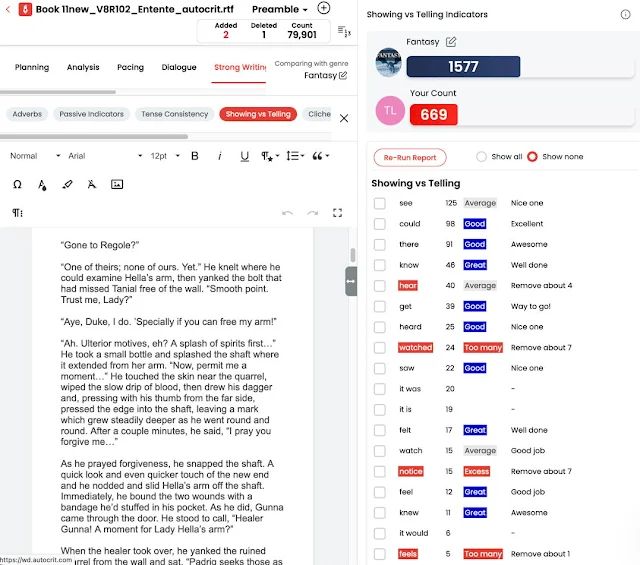

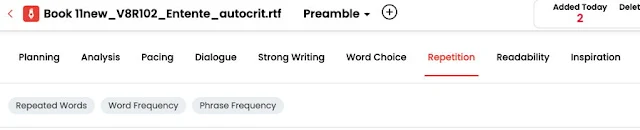

No comments:
Post a Comment