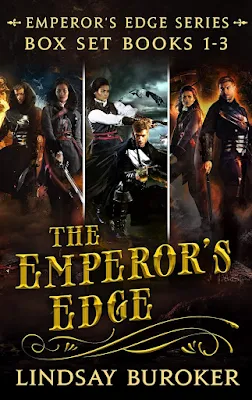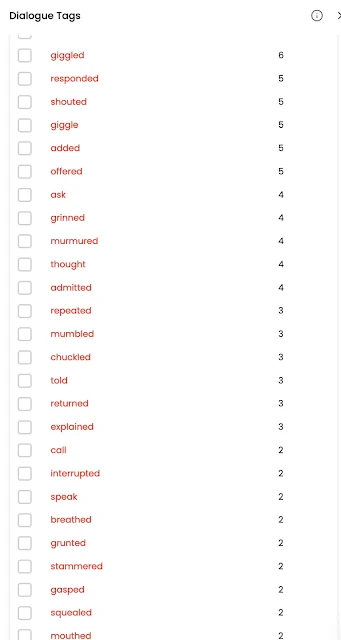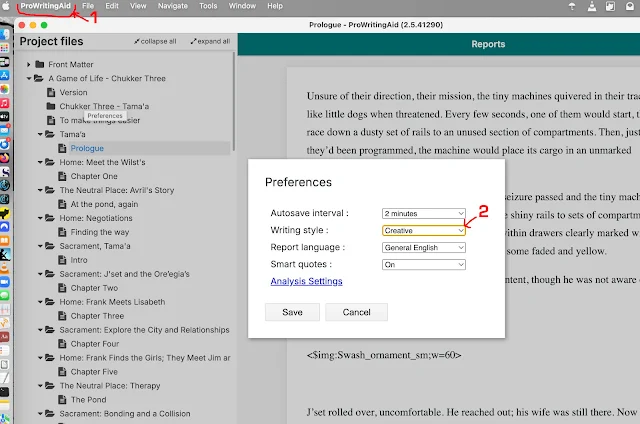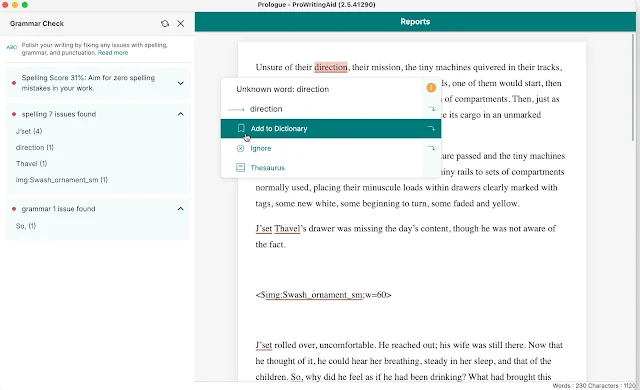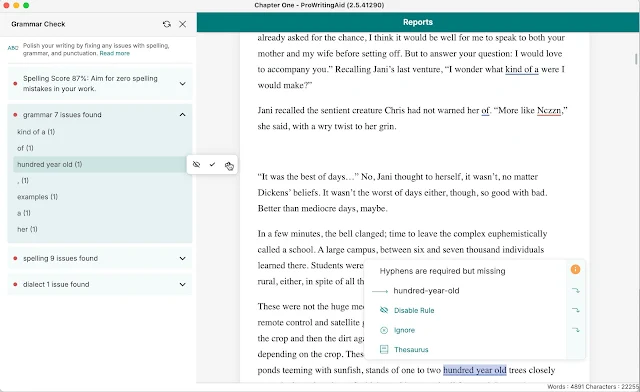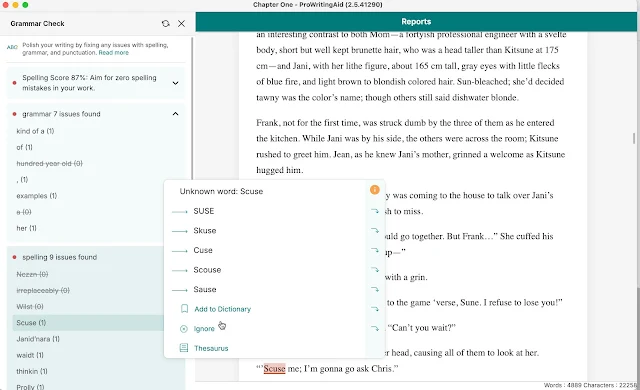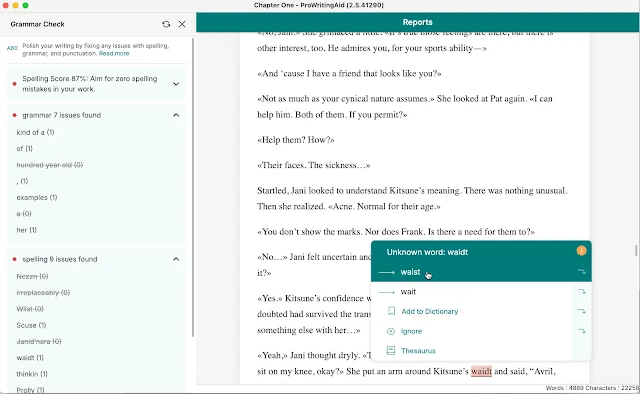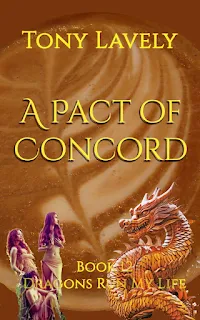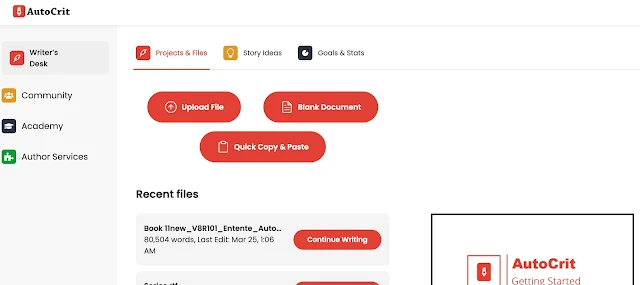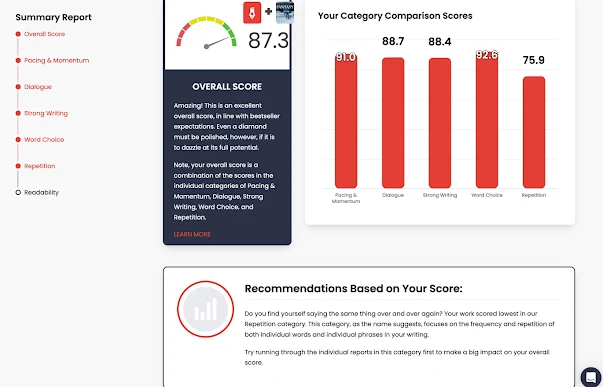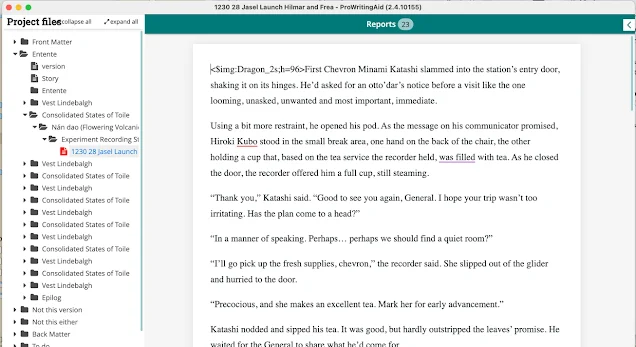First up, One Pole At A Time is released.
Depending on how quickly the various retailers change the price following my request, you may be able to score a copy for $.99, but I wouldn’t count on it.
The pitfalls of not being prescient.
The fake lord is in Lord Vang’s prison, the rebellion is over. At the least, Tanial, Falcon Queen, believes the threat of uprisings has ended.
The Premier makes good on his promise to send rénmen with the practical knowledge building the telegraph will need, and Aedyt, self-appointed ambassador to the Consolidated States, returns from Zūzhōu City accompanying the first four of the experienced rénmen.
The rén engineer will choose a factory or two to draw wire and fabricate tools, keys and sounders for the system; the woman seeks small stature bodynoli to climb the poles and string the wires. Nimah and Tanial direct the final two to survey the telegraph’s first route, between Kongens By and Slot Minear.
The uprisings foiled in Slot Minear are not the only actions Free the Experiment takes; the surveyors find more than trees and suitable paths.
The surprise is the one that leads the way. Not only to the Queen.
One Pole At A Time is the tenth book in the Dragons Run My Life series, continuing the epic sweep of Tanial’s adventures.
Order at
Amazon Books2Read (epub3) Paperback (Amazon)
AutoCrit and ProWritingAid Part III
We looked at starting a PWA session; now we’ll do the same for AutoCrit.
When you first open AC, you’ll have a screen like this, offering the chance to Upload a file (.docx, .rtf, .txt), or to begin in AC’s editor (Blank Document), using it as your word processor. I’ve not tried the Quick Copy & Paste option, so knock yourself out.
I haven’t tried a .docx file (native Word) because I would never make one in the normal course of events. I would guess it’s handled perfectly, since my expectation is that most of the files uploaded are Word files.
My brief experience with .txt is you’re better off using .docx or .rtf.
I use rtf files because as I said earlier, I make an rtf file in my normal work flow.
Upload your file and you should see something akin to this. This is AC’s Editor, where you’ll make any changes. Don’t forget, unless your work flow allows you to bring the edited file back, you’ll need to make the same changes in your master document.
At the top is the file name and Chapter Number (Preamble in my case, since the cursor is above the Chapter 1 line). Also, words added and deleted today, and the total word count for the document. I selected Fantasy as the genre to compare with, so that’s flagged just below the word count. All the familiar editing widgets are across the top of the workspace, and a variety of useful icons trail down the right sidebar. Those include Save, Export, Find, and other things that I don’t use often enough to recall. drift your cursor over them and the name highlights.
A note: AC has apparently done a deal with Grammarly; their Spelling and Grammar icon is a big G, and you end up in Grammarly’s site. Which is fine, especially if you’re already paying for Grammarly. I’m not, so I have no more to say about that.
Assuming you’ve uploaded a document you want to analyze, click Analysis, right below the document title, and the Analysis menu opens.
Don’t rush ahead (unless you want to, of course!), but my path is, maybe not structured any better, but…
I click on Summary Report.
The Report comes up. The first s/s isn’t real interesting, but it didn’t fit with the second one, which does have information.
This shows the word count again, and the title along with icons for information and printing. The info takes you to an AC web page that explains what you see in the report, with a warning that none of this is to be taken as a qualitative judgement of your writing. Printing does the usual, though check your page settings before you waste a bunch of paper. I recommend making pdf files until you get something that serves your needs.
Scroll down and you’ll get to the interesting stuff.
I was startled the first time, seeing an overall score rated as : “Amazing! This is an excellent overall score, in line with bestseller expectations.” Every piece of writing I’ve run through AutoCrit save one (an incomplete episodic mess dating from forty years ago) has scored higher than 80 over all. The one that didn’t still got 79.8. So, it’s hard to see that in perspective. Disclaimer: I’m a best-seller nowhere! Anyway, don’t forget,
“The first thing to keep in mind about AutoCrit’s scoring is that
it is not a qualitative judgment of your writing.” (Emphasis AutoCrit’s).
Scroll a line or two and the first breakdown, Pacing and Momentum appears.
YMMV, of course. You can run specific reports here by clicking Run Report. I run from the top-level menu, but the results are the same.
The one I’m interested in, Repetition, looks like this.
Here they provide a graphical representation of the number of repeats in your ms and the number in the baseline you’ve chosen, Fantasy, in my case. Also a Word Cloud chart, which in my case confirms that the most references (except aye and na—yes and no) are character names. Without tallying the specific numbers, the relative sizes appear consistent: Elin, then Tanial, Fawn, Aedyt, Lotus, and so forth. Since there are two Queens, that size seems reasonable. Ween (think) and mayhap (maybe) probably come in higher than some authorities would like, but there’s no translation that I’ve found, so far as AC is concerned (and PWA, too, to be clear), they are just random words.
Back at the Summary s/s, Image 05, the five breakdowns listed are also listed at the top of the Editor screen (Image 02) and the Analysis Menu (Image 03). Return to AC’s editor screen (Close the Summary document with the X at the top right.) and then click the topic you want to delve into. It comes up in the right side bar of the Editor screen. You can check the issues AC found and edit them directly in the text. Make sure, if the document you’re editing in AC isn’t in your workflow, that you mirror any changes in the workflow document.
Back at the Analysis screen, click Fiction Analysis. If you have chapters that exceed 10,000 words, you’ll see the next display.
Once you’ve wrangled the word counts into submission, click Fiction Analysis again, and this or similar should appear.
In the left sidebar, all your chapters are listed by title, with word count as AC counts. Below the chapters list are the topics AC will review. If there’s a specific problem you’re considering, you can select it. Conversely, if one is something you don’t have concern for, deselect it. Experience says to me that each chapter takes less than a minute to run. I haven’t found a way to run them all at once, and wasn’t bothered enough to look more than a couple minutes.
Update: While I chose to go chapter by chapter for this analysis, clicking Analyze
All Chapters should provide equivalent results, albeit taking several
minutes (three plus in my case) instead of the twenty to forty seconds
the individual chapters required. Not a significant penalty.
To actually run the analysis, see one of the next screens.
Where the ugly arrowhead points in Image 10, click the refresh (double arrow in circle) icon to start Chapter One’s analysis. When you’re ready, do the same for Chapter Two, and so on. If you want to dig deeper in a specific topic, click the refresh icon for that topic. My experience, AC tends to be less accurate as you ask for more detail. Don’t believe everything you read.
The second s/s reflects what I see today (Nice to know they're making changes under our feet!), and I ran the Chapter Analysis once before I made the s/s, so the former analysis is there. That's the main difference.
If you click Fiction Analysis (as in my screenshot above) or Overall (as it apparently now shows), before you do the Chapter analysis, you receive the warning, Don’t Do That.
Once you’ve done the Chapter Analysis, select Overall again, and click the refresh icon adjacent to Overall to start the process. This will take a couple minutes also. When complete, you’ll be able to read AC’s take on your Premise, Conflict-throughlines, Improvements, Plot thread tracking, Theme analysis and Genre Conformity.
Next time, some thoughts on the suggestions I’ve received from PWA and AC. Because spoilers aren’t a bad thing when trying to help, I’ll say, tl;dr, I don’t accept very many of either packages’ suggestions. Neither has an acceptable (to me) False-alarm rate (or False-positive, if that’s how you think of it). Why use them? Because they point out things that I don’t think of unless prompted, and that makes the lost time worthwhile. Again I say, YMMV. Only you can say what helps you, and how much it does.
Comments always welcome.